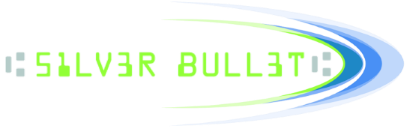- Welcome to Silver Bullet - Support Forum.
Recent posts
#21
Ranger Licensing / I am having trouble unlocking ...
Last post by bclark - October 28, 2020, 01:18:50 PMThese are the most common Ranger licensing unlock scenarios, with links to additional information:
Scenario 1: You have a new license, and you are unlocking it for the first time.
Scenario 2: You reinstalled Windows or performed a factory reset on your workstation.
Scenario 3: You moved to a different workstation, or replaced the workstation motherboard.
Scenario 4: The Windows Registry entries that Ranger uses, was modified in an unexpected way.
Scenario 1: You have a new license, and you are unlocking it for the first time.
Scenario 2: You reinstalled Windows or performed a factory reset on your workstation.
Scenario 3: You moved to a different workstation, or replaced the workstation motherboard.
Scenario 4: The Windows Registry entries that Ranger uses, was modified in an unexpected way.
#22
Digital Check Scanners / Switch driver options INI file...
Last post by bclark - October 27, 2020, 11:11:32 AMQuestion: Can I switch Ranger driver options files based on the scanner model? I would like to use one file when connected to a Digital Check TS 230 or TS 240 scanner, and a different driver options file when connected to a TS 4120.
Answer:
"Ranger for Digital Check TS-series" supports the following check scanner models:
TS200, TS210, TS215, TS220, TS230, TS240, TS300, TS350, TS400, TS500, TS4120, CX30, and BX7200
You can tell Ranger to switch driver options file by calling:
With this in mind, I would take the following approach:
1. Save a copy of the "DigitalCheck-TSSeries.ini" file, that you would like to use with TS 230/240 scanners, and rename it to something like "DriverOptions_TS230_TS240.ini". Then copy the new INI file to one of your application folders.
2. On Windows 10 and later, the default location of is:
3. Repeat this step for the TS 4120. Make another copy of "DigitalCheck-TSSeries.ini" and rename it to something like "DriverOptions_TS4120.ini". Then copy the new INI file to one of your application folders.
4. After calling Ranger.Startup(), and after Ranger reaches the "ChangeOptions" state then...
5. In your application code, obtain the scanner model by calling:
6. Then tell Ranger which driver options INI file you would like to use, based on the model name, by calling:
Pleas note: Ranger only reads from its INI files when you call:
When multiple check scanning applications are installed on the same workstation, and they both write to the same default Ranger INI files, you can never be sure which options the other application set.
Because of this possibility, it is best to make and use a private copy of Ranger's default INI files. Use the following calls to point Ranger to your private files:
Good luck, and happy scanning!
Bryan Clark
Answer:
"Ranger for Digital Check TS-series" supports the following check scanner models:
TS200, TS210, TS215, TS220, TS230, TS240, TS300, TS350, TS400, TS500, TS4120, CX30, and BX7200
You can tell Ranger to switch driver options file by calling:
Code Select
Ranger.SetDriverOptionsFileName(file path)With this in mind, I would take the following approach:
1. Save a copy of the "DigitalCheck-TSSeries.ini" file, that you would like to use with TS 230/240 scanners, and rename it to something like "DriverOptions_TS230_TS240.ini". Then copy the new INI file to one of your application folders.
2. On Windows 10 and later, the default location of is:
Code Select
C:\ProgramData\Silver Bullet Technology\Ranger\Scanner Plug-ins\DigitalCheck-TSSeries\DigitalCheck-TSSeries.ini3. Repeat this step for the TS 4120. Make another copy of "DigitalCheck-TSSeries.ini" and rename it to something like "DriverOptions_TS4120.ini". Then copy the new INI file to one of your application folders.
4. After calling Ranger.Startup(), and after Ranger reaches the "ChangeOptions" state then...
5. In your application code, obtain the scanner model by calling:
Code Select
ModelName = Ranger.GetTransportInfo("General", "Model")6. Then tell Ranger which driver options INI file you would like to use, based on the model name, by calling:
Code Select
Ranger.SetGenericOptionsFileName(ini file path)
Pleas note: Ranger only reads from its INI files when you call:
Code Select
Ranger.EnableOptions()
When multiple check scanning applications are installed on the same workstation, and they both write to the same default Ranger INI files, you can never be sure which options the other application set.
Because of this possibility, it is best to make and use a private copy of Ranger's default INI files. Use the following calls to point Ranger to your private files:
Code Select
Ranger.SetGenericOptionsFileName(file path)
Ranger.SetDriverOptionsFileName(file path)
Good luck, and happy scanning!
Bryan Clark
Ranger® - The universal check scanner interface
Copyright © 2020 Silver Bullet Technology
https://sbullet.com
Copyright © 2020 Silver Bullet Technology
https://sbullet.com
#23
General Ranger FAQs / Where can I find the Ranger.DL...
Last post by msobleskie - April 30, 2020, 06:53:20 AMBy default, the Ranger.dll is installed in the same location as Ranger.ocx:
If your application is not using the default path or Ranger installer for placement of files, the easiest place to put Ranger.dll for an application to load is in the default paths searched by Windows for a LoadLibrary call. The first of these paths is the same path as the executable file itself so your code could just be LoadLibrary("Ranger.dll") in that instance.
The best practice is to provide a fully qualified path to the Ranger.dll to ensure you load the DLL you intend to load.
For more information on LoadLibrary search order,
Ranger.dll requires there to be a Scanner Plug-ins folder in the same location as the Ranger.dll so that plug-ins may be located and loaded properly.
Quote(64bit OS): C:\Program Files (x86)\Silver Bullet Technology\Ranger\Ranger.dll
Quote(32bit OS): C:\Program Files\Silver Bullet Technology\Ranger\Ranger.dll
If your application is not using the default path or Ranger installer for placement of files, the easiest place to put Ranger.dll for an application to load is in the default paths searched by Windows for a LoadLibrary call. The first of these paths is the same path as the executable file itself so your code could just be LoadLibrary("Ranger.dll") in that instance.
The best practice is to provide a fully qualified path to the Ranger.dll to ensure you load the DLL you intend to load.
For more information on LoadLibrary search order,
Ranger.dll requires there to be a Scanner Plug-ins folder in the same location as the Ranger.dll so that plug-ins may be located and loaded properly.
Ranger® - The universal check scanner interface
Copyright © 2020 Silver Bullet Technology
www.sbullet.com
Copyright © 2020 Silver Bullet Technology
www.sbullet.com
#24
Ranger Remote / Silver Bullet Signed Certifica...
Last post by Peter Goulette - September 05, 2019, 03:31:00 PMSilver Bullet Technology, Inc. has the ability to use Web Socket Secure (WSS) communications with its Ranger Remote client/server platform. This security layer requires the use of signed certificates to create this secure connection. For the security certificates to be the most secure, they need to be created by the entity integrating and deploying Ranger Remote as part of its solution.
Steps to create a security certificate
Steps to create a security certificate
#25
Ranger Remote / Steps to Create a Security Cer...
Last post by Peter Goulette - September 05, 2019, 03:28:20 PMWSS requires that the browser has a root certificate of authority (CA) to communicate securely to another (server) process which uses a server side certificate compatible with the CA. The following is an example on how to create the certificates using OpenSSL.
NOTE: Apple's Safari is moving to a 398 day certificate expiration policy effective September 1, 2020. Any 2 year certificates created before August 31st will still work until their issued expiration date.
OpenSSL Windows Example:
OpenSSLBatchScript.zip->createWindowsCertificate.bat
Ensure to set the path to the openssl.cnf within the createWindowsCertificate.bat file before running. An example can be found commented in the createWindowsCertificate.bat.
Windows Open SSL binaries:
https://wiki.openssl.org/index.php/Binaries
OpenSSL OSX Example:
OpenSSLBatchScript.zip->createfilesMac.sh
OpenSSL is installed on Mac by default
Ranger Remote certificate setup
NOTE: Apple's Safari is moving to a 398 day certificate expiration policy effective September 1, 2020. Any 2 year certificates created before August 31st will still work until their issued expiration date.
OpenSSL Windows Example:
OpenSSLBatchScript.zip->createWindowsCertificate.bat
Ensure to set the path to the openssl.cnf within the createWindowsCertificate.bat file before running. An example can be found commented in the createWindowsCertificate.bat.
Windows Open SSL binaries:
https://wiki.openssl.org/index.php/Binaries
OpenSSL OSX Example:
OpenSSLBatchScript.zip->createfilesMac.sh
OpenSSL is installed on Mac by default
Ranger Remote certificate setup
#26
Ranger Remote / Secure communications with Ran...
Last post by Peter Goulette - September 05, 2019, 02:40:16 PMRangerRemote involves inter-process communication between a Ranger host application (Ranger Remote server) and a Ranger client running in a browser. The most commonly used method of portable inter-process communication with a browser is a websocket (WS) connection.
A websocket connection can be secure or insecure. A websocket secure (WSS) connection uses SSL certificates to secure data transmitted on the socket. WSS requires a SSL certificate at each end of the socket communications; a server certificate for the server, and a root certificate of authority (CA) for the browser.
In a typical installation, where Ranger Remote client and server are both installed on the same workstation, the workstation's local loopback address (127.0.0.1) is used for the WS/WSS.
Server Side Certificate and WSS
To setup Ranger Remote to use WSS, RangerRemote Server's configuration file (RangerServerConfig.ini) will need to be modified to specify the chosen secure port, typically 9003s, and the path to the server certificate.
Default Windows install ini location:
C:/ProgramData/Silver Bullet Technology/Ranger/Ranger Remote/RangerServerConfig.ini
Default Mac install ini location:
/Library/RangerRemote/RangerServerConfig.ini
To setup Ranger Remote for WSS:
1) Stop the Windows service or Mac daemon.
2) Edit RangerServerConfig.ini
3) In RangerServer.ini change value in section [Server Connection] of windows key ListeningPorts=9003s (or other desired port, appended with a lower case. The client side (browser) will now need to point to this same port when attempting to connect.
4) In RangerServerConfig.ini, change value in section [Server Connection] of key
WIN: SslCertificatePath = C:\Program Files (x86)\Silver Bullet Technology\Ranger\Ranger Remote\Certificates\server.pem (or different path to server certificate file)
MAC: SslCertificatePath = /Library/RangerRemote/server.pem (or different path to server certificate file)
5) Save RangerServerConfig.ini
6) Restart Windows service or Mac Daemon.
Client Side/Web Browser Certificate Setup
Windows:
1) Use Windows command prompt by typing command in the Windows Start menu search field. Right click Command Prompt in the resultant list and choose Run as administrator.
2) Use certutil in the command prompt
certutil.exe -addstore -f "Root" "[path][CA certificate name.pem]"
example: certutil.exe -addstore -f "Root" "c:\rootCA.pem"
OSX:
1) Open the Applications folder by either holding the command+shift+A keys or selecting from the top finder menu Go->Applications.
2) Navigate to the Utilities folder and select Keychain Access.app.
3) Open Keychain Access.app.
4) Ensure Category->Certificates is highlighted in the bottom left column.
5) Ensure Keychains->login is highlighted in the top left column.
6) Drag the client side certificate into the main window.
7) Right click the newly added certificate from the main Window and select Get Info.
 Click the trust turnout and set Always Trust to SSL.
Click the trust turnout and set Always Trust to SSL.
A websocket connection can be secure or insecure. A websocket secure (WSS) connection uses SSL certificates to secure data transmitted on the socket. WSS requires a SSL certificate at each end of the socket communications; a server certificate for the server, and a root certificate of authority (CA) for the browser.
In a typical installation, where Ranger Remote client and server are both installed on the same workstation, the workstation's local loopback address (127.0.0.1) is used for the WS/WSS.
Server Side Certificate and WSS
To setup Ranger Remote to use WSS, RangerRemote Server's configuration file (RangerServerConfig.ini) will need to be modified to specify the chosen secure port, typically 9003s, and the path to the server certificate.
Default Windows install ini location:
C:/ProgramData/Silver Bullet Technology/Ranger/Ranger Remote/RangerServerConfig.ini
Default Mac install ini location:
/Library/RangerRemote/RangerServerConfig.ini
To setup Ranger Remote for WSS:
1) Stop the Windows service or Mac daemon.
2) Edit RangerServerConfig.ini
3) In RangerServer.ini change value in section [Server Connection] of windows key ListeningPorts=9003s (or other desired port, appended with a lower case. The client side (browser) will now need to point to this same port when attempting to connect.
4) In RangerServerConfig.ini, change value in section [Server Connection] of key
WIN: SslCertificatePath = C:\Program Files (x86)\Silver Bullet Technology\Ranger\Ranger Remote\Certificates\server.pem (or different path to server certificate file)
MAC: SslCertificatePath = /Library/RangerRemote/server.pem (or different path to server certificate file)
5) Save RangerServerConfig.ini
6) Restart Windows service or Mac Daemon.
Client Side/Web Browser Certificate Setup
Windows:
1) Use Windows command prompt by typing command in the Windows Start menu search field. Right click Command Prompt in the resultant list and choose Run as administrator.
2) Use certutil in the command prompt
certutil.exe -addstore -f "Root" "[path][CA certificate name.pem]"
example: certutil.exe -addstore -f "Root" "c:\rootCA.pem"
OSX:
1) Open the Applications folder by either holding the command+shift+A keys or selecting from the top finder menu Go->Applications.
2) Navigate to the Utilities folder and select Keychain Access.app.
3) Open Keychain Access.app.
4) Ensure Category->Certificates is highlighted in the bottom left column.
5) Ensure Keychains->login is highlighted in the top left column.
6) Drag the client side certificate into the main window.
7) Right click the newly added certificate from the main Window and select Get Info.
 Click the trust turnout and set Always Trust to SSL.
Click the trust turnout and set Always Trust to SSL. #27
RDM Check Scanners / How do I capture RDM logs?
Last post by amallary - July 17, 2019, 02:18:42 PM1) Open the Windows Event Viewer application.
2) Expand the folder named "Applications and Services Logs."
3) Expand the folder named "Microsoft."
4) Right-Click the "RdmCorp" event thread.
5) Select the "Save all events as..." option.
6) Save the file to your preferred location.
2) Expand the folder named "Applications and Services Logs."
3) Expand the folder named "Microsoft."
4) Right-Click the "RdmCorp" event thread.
5) Select the "Save all events as..." option.
6) Save the file to your preferred location.
#28
Magtek Check Scanners / How do I capture MagTek logs?
Last post by amallary - June 12, 2019, 01:56:54 PM1) Run the the MagTek demo application as Administrator.
Excella-STX_Demo.exe is found at the following path:
C:\Program Files (x86)\MagTek\Excella-STX-ImageSafe
2) Select your device from the Select Device drop-down and select connect.
3) Once connected click on the "Options" tab and select "Process Configuration..."
4) Check the box next to the "API Log Enabled" option.
Press the Ok box and proceed to scan items, the log will be generated when the demo application is shutdown. The log will be placed in the same folder as the application.
Please remember to run the MagTek demo application as Administrator or the log will not be generated.
Excella-STX_Demo.exe is found at the following path:
C:\Program Files (x86)\MagTek\Excella-STX-ImageSafe
2) Select your device from the Select Device drop-down and select connect.
3) Once connected click on the "Options" tab and select "Process Configuration..."
4) Check the box next to the "API Log Enabled" option.
Press the Ok box and proceed to scan items, the log will be generated when the demo application is shutdown. The log will be placed in the same folder as the application.
Please remember to run the MagTek demo application as Administrator or the log will not be generated.
#29
General Ranger FAQs / Ranger Installation Options
Last post by amallary - January 21, 2019, 11:38:28 AMSilent Install - /S - http://www.sbulletsupport.com/index.php?topic=83.0
When ranger is installed silently no dialog is shown to the user.
So you could embed the ranger installer within your own script, extract it and run it from your install script. To run the Ranger install silently you simply need to tack on a "/S" as a command line parameter when running the executable. For example: C:\RangerInstaller.exe /S. The command line parameter is case sensitive, so you will need to make sure that it is an upper case S.
Set Installation Folder - /D=C:\ - http://www.sbulletsupport.com/index.php?topic=267.0
In order to specify a destination directory when running the installer in silent mode, the /D switch should be used as follows:
[installer].exe /S /D=C:\Program Files\[directory]
Additional information about the NSIS command line parameters
http://nsis.sourceforge.net/Docs/Chapter3.html
When ranger is installed silently no dialog is shown to the user.
So you could embed the ranger installer within your own script, extract it and run it from your install script. To run the Ranger install silently you simply need to tack on a "/S" as a command line parameter when running the executable. For example: C:\RangerInstaller.exe /S. The command line parameter is case sensitive, so you will need to make sure that it is an upper case S.
Set Installation Folder - /D=C:\ - http://www.sbulletsupport.com/index.php?topic=267.0
In order to specify a destination directory when running the installer in silent mode, the /D switch should be used as follows:
[installer].exe /S /D=C:\Program Files\[directory]
Additional information about the NSIS command line parameters
http://nsis.sourceforge.net/Docs/Chapter3.html
Ranger® - The universal check scanner interface
Copyright © 2020 Silver Bullet Technology
www.sbullet.com
Copyright © 2020 Silver Bullet Technology
www.sbullet.com
#30
Ranger Development Pipeline / Re: Ranger releases and patche...
Last post by Peter Goulette - October 05, 2018, 01:29:38 PM2014
| Release Date | Make | Model | Version |
|---|---|---|---|
| 12/31/2014 | Burroughs | SmartSource Edge | 4.2.17.0-2.0.4.0 |
| 12/24/2014 | Burroughs | SmartPVA | 4.2.17.0-2.0.13.0 |
| 12/18/2014 | Panini | MVX/VX/I:Deal/Vision neXt | 4.2.17.0-1.5.3.0 |
| 12/16/2014 | CTS | LS Series | 4.2.17.0-1.1.2.0 |
| 12/05/2014 | CTS | LS Series | 4.2.16.0-1.1.1.0 |
| 11/25/2014 | Panini | MVX/VX/I:Deal/Vision neXt | 4.2.16.0-1.5.2.0 |
| 11/20/2014 | CTS | LS Series | 4.2.16.0-1.1.0.0 |
| 10/16/2014 | CTS | LS150 | 4.2.16.0-1.2.1.0 |
| 10/09/2014 | Panini | MVX/VX/I:Deal/Vision neXt | 4.2.15.0-1.5.1.4 |
| 10/06/2014 | Burroughs | SmartPVA | 4.2.15.0-2.0.12.0 |
| 09/12/2014 | Digital Check | TS, CX, and BX Series | 4.2.15.0-1.3.0.1 |
| 09/10/2014 | Digital Check | TS, CX, and BX Series | 4.2.15.0-1.3.0.0 |
| 08/19/2014 | Canon | CR-50/80 | 4.2.14.2-1.2.0.0 |
| 08/14/2014 | Burroughs | SmartPVA | 4.2.12.2-2.0.11.1 |
| 08/04/2014 | Olivetti | A600 | 4.2.14.1-1.0.0.0 |
| 07/17/2014 | MagTek | Excella/STX/ImageSafe | 4.2.13.0-1.0.0.0 |
| 07/09/2014 | Canon | CR-135i/CR-190i | 4.2.13.0-1.7.0.2 |
| 07/01/2014 | Burroughs | SmartPVA | 4.2.12.2-2.0.11.0 |
| 06/24/2014 | Canon | CR-135i/CR-190i | 4.2.12.0-1.7.0.2 |
| 06/11/2014 | CTS | LS40 | 4.2.12.0-1.1.0.6 |
| 05/28/2014 | CTS | LS150 | 4.2.12.0-1.2.0.0 |
| 05/13/2014 | Canon | CR-135i/CR-190i | 4.2.12.0-1.7.0.1 |
| 04/21/2014 | Canon | CR-135i/CR-190i | 4.2.11.0-1.7.0.0 |
| 04/08/2014 | Burroughs | SmartPVA | 4.2.10.0-2.0.8.0 |
| 03/12/2014 | Epson | TMS-Series | 4.2.10.0-1.0.4.1 |
| 03/05/2014 | Epson | TMS-Series | 4.2.10.0-1.0.4.0 |
| 02/19/2014 | Burroughs | SmartPVA | 4.2.8.0-2.0.7.1 |
| 02/13/2014 | CTS | LS150 | 4.2.8.0-1.1.1.0 |
| 01/31/2014 | Burroughs | SmartPVA | 4.2.8.0-2.0.7.0 |
| 01/17/2014 | Burroughs | SmartPVA | 4.2.7.0-2.0.6.1 |
| 01/16/2014 | Epson | TM-S9000 | 4.2.7.0-1.0.2.0 |
| 01/16/2014 | Epson | TM-S2000 | 4.2.7.0-1.0.2.0 |
| 01/10/2014 | Burroughs | SmartPVA | 4.2.7.0-2.0.6.0 |
| 01/09/2014 | CTS | LS150 | 4.2.6.0-1.1.0.0 |
2013
| Release Date | Make | Model | Version |
|---|---|---|---|
| 12/31/2013 | Digital Check | TS, CX, and BX Series | 4.2.5.0-1.2.4.0 |
| 12/24/2013 | Epson | TM-S9000 | 4.2.5.0-1.0.1.0 |
| 12/24/2013 | Epson | TM-S2000 | 4.2.5.0-1.0.1.0 |
| 12/12/2013 | RDM | EC Series | 4.2.5.0-1.0.1.1 |
| 12/12/2013 | Burroughs | SmartPVA | 4.2.4.1-2.0.5.1 |
| 12/02/2013 | Digital Check | TS, CX, and BX Series | 4.2.5.0-1.2.3.0 |
| 11/21/2013 | Cummins-Allison | JetScan iFX | 4.2.5.0-1.4.2.0 |
| 11/04/2013 | Canon | CR-135i/CR-190i | 4.2.4.1-1.6.1.3 |
| 10/15/2013 | Panini | MVX/VX/I:Deal/Vision neXt | 4.2.4.0-1.5.1.0 |
| 10/15/2013 | Cummins-Allison | JetScan iFX | 4.2.4.0-1.4.0.0 |
| 09/30/2013 | Digital Check | TS, CX, and BX Series | 4.2.3.0-1.2.2.0 |
| 09/26/2013 | Canon | CR-50/80 | 4.2.3.0-1.1.0.9 |
| 09/10/2013 | Panini | MVX/VX/I:Deal/Vision neXt | 4.2.3.0-1.5.0.0 |
| 09/05/2013 | CTS | LS150 | 4.2.3.0-1.0.7.2 |
| 09/03/2013 | Burroughs | SmartPVA | 4.2.3-2.0.3 |
| 08/23/2013 | Epson | CaptureOne | 4.2.3.0-1.0.5.0 |
| 08/19/2013 | Digital Check | TS, CX, and BX Series | 4.2.3.0-1.2.1.0 |
| 08/16/2013 | Canon | CR-135i/CR-190i | 4.2.3.0-1.6.1.0 |
| 08/08/2013 | Digital Check | TS, CX, and BX Series | 4.1.18.2-1.2.0.2 |
| 07/29/2013 | Canon | CR-135i/CR-190i | 4.2.3.0-1.6.0.1 |
| 07/22/2013 | Canon | CR-135i/CR-190i | 4.2.2.0-1.6.0.0 |
| 07/16/2013 | CTS | LS150 | 4.1.18.2-1.0.7.1 |
| 07/12/2013 | Epson | TM-S2000 | 4.2.1.1-1.0.0.0 |
| 07/12/2013 | Epson | TM-S9000 | 4.2.1.1-1.0.0.0 |
| 07/08/2013 | Canon | CR-50/CR-80 | 4.2.1.1-1.1.0.9 |
| 07/01/2013 | Canon | CR-50/CR-80 | 4.2.1.1-1.1.0.8 |
| 06/27/2013 | Canon | CR-50/CR-80 | 4.2.1.1-1.1.0.7 |
| 06/11/2013 | Burroughs | SmartPVA | 4.2.0-2.0.1 |
| 06/07/2013 | Canon | CR-50/CR-80 | 4.2.0-1.1.0.6 |
| 06/05/2013 | Canon | CR-135i/CR-190i | 4.2.0-1.5.0.8 |
| 05/29/2013 | Seac | Orion/SB1500/SB1600 | 4.2.0-3.1.0.0 |
| 05/24/2013 | Canon | CR-135i/CR-190i | 4.2.0-1.5.0.7 |
| 05/07/2013 | CTS | LS150 | 4.1.18.2-1.0.7.0 |
| 04/30/2013 | Burroughs | SmartPVA | 4.2.0-2.0.0 |
| 04/19/2013 | Canon | CR-50/80 | 4.2.0-1.1.0.5 |
| 04/13/2013 | Unisys/BPS | SmartSource Pro/Value/Adaptive | 2.7.5-8.8.8 |
| 04/10/2013 | Panini | MVX/VX/I:Deal | 4.1.20-1.4.0.4 |
| 04/09/2013 | Seac | Orion/SB1500/SB1600 | 4.1.20-3.0.7.0 |
| 04/03/2013 | Panini | MVX/VX/I:Deal | 4.1.18.2-1.4.0.3 |
| 03/29/2013 | Canon | CR-135i/190i | 2.8.4.4 |
| 03/26/2013 | Canon | CR-25/55 | 2.8.7.0 |
| 03/19/2013 | Panini | MVX/VX/I:Deal | 4.1.18.2-1.4.0.2 |
| 03/11/2013 | Digital Check | TS, CX, and BX Series | 4.1.18.2-1.2.0.1 |
| 03/11/2013 | CTS | LS150 | 4.1.18.2-1.0.6.1 |
| 03/11/2013 | Panini | MVX/VX/I:Deal | 4.1.18.2-1.4.0.1 |
| 02/26/2013 | MagTek | Excella MDX | 4.1.18.1-1.0.4.0 |
| 02/25/2013 | Digital Check | TS, CX, and BX Series | 4.1.18-1.2.0.1 |
| 02/21/2013 | CTS | LS150 | 4.1.18.1-1.0.6.1 |
| 02/21/2013 | Panini | MVX/VX/I:Deal | 4.1.18.1-1.4.0.1 |
| 02/13/2013 | CTS | LS150 | 4.1.18.1-1.0.6 |
| 02/05/2013 | Panini | MVX/VX/I:Deal | 4.1.18.1-1.4.0.0 |
| 01/25/2013 | Burroughs | SmartPVA | 4.1.18-1.0.11.0 |
| 01/23/2013 | Digital Check | TS, CX, and BX Series | 4.1.18-1.2.0.0 |
| 01/07/2013 | Burroughs | SmartPVA | 4.1.17-1.0.10.0 |
2012
| Release Date | Make | Model | Version |
|---|---|---|---|
| 12/21/2012 | Burroughs | SmartPVA | 4.1.17-1.0.9.0 |
| 12/13/2012 | Cummins-Allison | JetScan iFX | 4.1.16-1.3.2.0 |
| 11/28/2012 | CTS | LS150 | 4.1.15-1.0.5 |
| 11/28/2012 | Cummins-Allison | JetScan iFX | 4.1.15-1.3.2.0 |
| 11/28/2012 | Panini | MVX/VX/I:Deal | 4.1.15-1.0.10.1 |
| 11/27/2012 | Cummins-Allison | JetScan iFX | 4.1.14-1.3.2.0 |
| 11/13/2012 | Cummins-Allison | JetScan iFX | 4.1.13-1.3.2.0 |
| 11/09/2012 | Panini | MVX/VX/I:Deal | 4.1.13-1.0.10.1 |
| 11/08/2012 | CTS | LS150 | 4.1.12-1.0.4 |
| 10/18/2012 | Burroughs | SmartPVA | 4.1.12-1.0.9.0 |
| 10/12/2012 | Burroughs | SmartPVA | 4.1.12-1.0.8.0 |
| 10/05/2012 | NCR | WiseIP | 2.5.5.3 |
| 10/05/2012 | Burroughs | SmartPVA | 4.1.12-1.0.7.0 |
| 09/20/2012 | Panini | MVX/VX/I:Deal | 4.1.11.1-1.0.10.1 |
| 09/19/2012 | Digital Check | TS, CX, and BX Series | 4.1.11.1-1.1.0.9 |
| 09/10/2012 | Digital Check | TS, CX, and BX Series | 4.1.11-1.1.0.8 |
| 09/10/2012 | Panini | MVX/VX/I:Deal | 4.1.11.0-1.0.10.0 |
| 08/31/2012 | Digital Check | TS, CX, and BX Series | 4.1.10-1.1.0.8 |
| 08/31/2012 | Panini | MVX/VX/I:Deal | 4.1.10.0-1.0.10.0 |
| 08/23/2012 | Panini | MVX/VX/I:Deal | 4.1.9.0-1.0.10.0 |
| 08/23/2012 | Digital Check | TS, CX, and BX Series | 4.1.9-1.1.0.8 |
| 08/15/2012 | Panini | MVX/VX/I:Deal | 4.1.8.0-1.0.9.0 |
| 08/15/2012 | Digital Check | TS, CX, and BX Series | 4.1.8-1.1.0.7 |
| 08/10/2012 | Panini | MVX/VX/I:Deal | 4.1.7.0-1.0.8.0 |
| 08/08/2012 | Digital Check | TS, CX, and BX Series | 4.1.7-1.1.0.6 |
| 07/25/2012 | Burroughs | SmartAPI | 4.1.6-1.0.6.0 |
| 07/20/2012 | Burroughs | SmartSource Edge | 4.1.5-2.0.1.5 |
| 07/18/2012 | Epson | CaptureOne | 4.1.4-1.0.4.0 |
| 07/16/2012 | Digital Check | TS, CX, and BX Series | 4.1.5-1.1.0.5 |
| 07/16/2012 | Panini | MVX/VX/I:Deal | 4.1.5.0-1.0.7.0 |
| 07/11/2012 | Canon | CR-50/CR-80 | 4.1.4-1.0.0.0 |
| 07/03/2012 | Unisys/BPS | SmartSource Pro/Value/Adaptive | 2.7.2.3-8.8.5 |
| 06/25/2012 | Cummins-Allison | JetScan iFX | 4.1.3-1.1.0.0 |
| 06/25/2012 | Panini | MVX/VX/I:Deal | 4.1.4.0-1.0.6.0 |
| 06/22/2012 | CTS | LS100/LS515 | 4.1.4-1.0.4 |
| 06/22/2012 | Burroughs | SmartAPI | 4.1.4-1.0.5.1 |
| 06/13/2012 | Digital Check | TS, CX, and BX Series | 4.1.3-1.1.0.4 |
| 05/25/2012 | Digital Check | TS, CX, and BX Series | 4.1.2-1.1.0.3 |
| 05/25/2012 | RDM | EC7000/EC7500/EC9000 | 4.1.2-1.0.1 |
| 05/24/2012 | Panini | MVX/VX/I:Deal | 4.1.2.0-1.0.5.0 |
| 05/21/2012 | Panini | MVX/VX/I:Deal | 4.1.2.0-1.0.4.0 |
| 05/17/2012 | Magtek | Excella / Excella STX | 2.7.3.1 |
| 05/07/2012 | Burroughs | SmartAPI | 4.1.1-1.0.4 |
| 03/29/2012 | Panini | MVX/VX/I:Deal | 4.1.0.0-1.0.3.0 |
| 03/09/2012 | Unisys/BPS | SmartSource Pro/Value/Adaptive | 2.7.2.2-8.8.5 |
| 02/29/2012 | CTS | LS100/LS515 | 4.0.10-1.0.3 |
| 02/27/2012 | Panini | MVX/VX/I:Deal/wI:Deal | 4.0.10-1.0.2.0 |
| 02/24/2012 | Burroughs | SmartAPI | 4.0.10-1.0.3 |
| 02/09/2012 | Digital Check | TS, CX, and BX Series | 4.0.9-1.1.0.1 |
| 02/03/2012 | Burroughs | SmartAPI | 4.0.9-1.0.2 |
| 01/31/2012 | Digital Check | TS, CX, and BX Series | 4.0.9-1.1.0.0 |
| 01/24/2012 | Panini | MVX/VX/I:Deal | 4.0.8.0-1.0.1.0 |
Ranger® -
The universal check scanner interface
Copyright © 2018 Silver Bullet Technology
www.sbullet.com